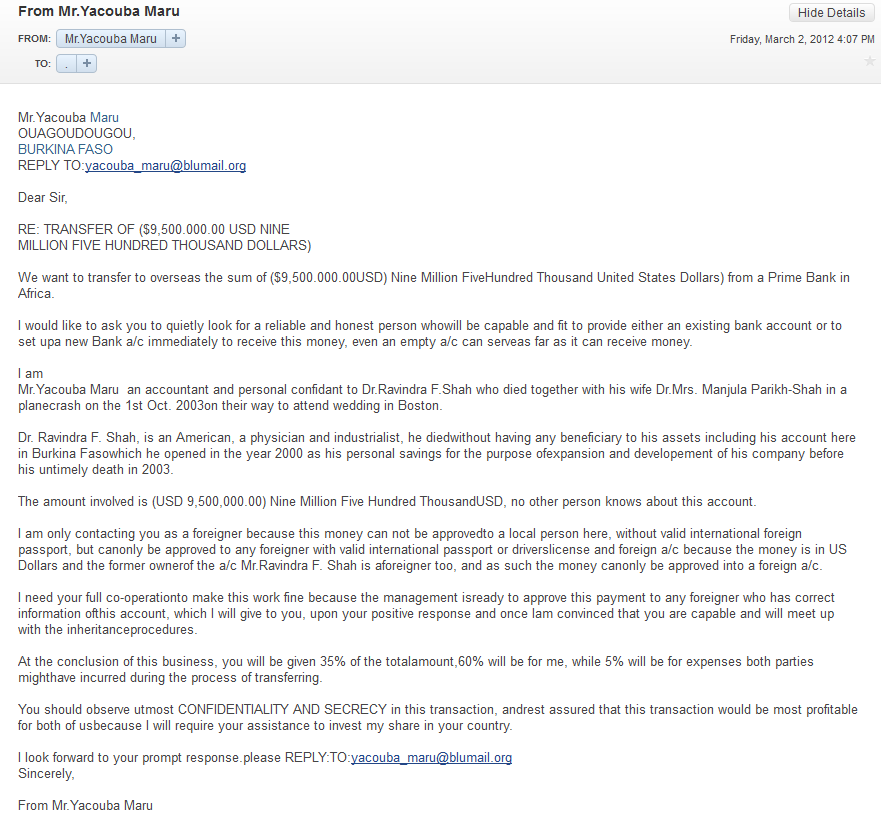Life can be full of frustration: underpaying jobs, bad grades, struggling relationships, gloomy weather, 20-mph traffic,... The list goes on. The Internet is where we head onto to relax and unwind. However, by just a wrong click at "You've been chosen to win an Ipad, because you're awesome," your computer is infected by virus. And my dear fellows, isn't that just !@#$!
 |
| Source: https://www.revolutionarylife.org/wp-content/uploads/2011/01/Punch-Computer21.jpgAdd caption |
Now, you are faced with two options: removing the viruses or reinstalling your Windows. Several criteria can be considered to make the decision:
1. Types of damage done: are you looking at just a few evolved copies of a program generated by the virus, or a massive loss of data? Reinstalling Windows is recommended for the latter case.
2. Have you backed up your files? Snap! I got you there, right? Not only you have to back your system up, you have to do it to the most recent date. If you have backed it up, hurray, the freedom to choose either alternative is yours. If you forgot to back up and you cared about your files, you'd have to try your best to remove the virus. If you forgot to back up and you did not care about your files, go right ahead and join the New Windows Club.
Let's look at some of the advantages and disadvantages of each alternative:
Reinstalling OP: you can be certain that all viruses are eliminated afterwards, and it can end up being quite time-saving. On the flip side, this is not the most basic task on a computer, so you may not know how to do it! You need all necessary softwares to perform a good reinstallment of your OS.
Removing virus: you can find virus removal kit online to help when not enough softwares are there to reinstall OS. However, there are many downsides of this selection. The most significant one is you can never be sure your system is completely clean. Your action of removing virus could be actually just a "cute" attempt.
 |
| Source: http://www.mediastinger.com/wp-content/uploads/2013/02/Jack-the-Giant-Slayer-after-credits-large.jpg |
How to reinstall Windows OS: Windows is the most common OS on computers, and I herein choose Windows 7 to base the instruction on:
1. Control Panel -} Advanced recovery method. This is a recovery tool provided by Microsoft to its authentic Windows products. You will be guided step by step through the reinstallment process. If you didn't use an authentic Windows (no judgement:D), this tool might not work. Sometimes, Windows still doesn't run after Advanced Recovery Method is performed. Either way, you'll then have to take step 2.
2. Formatting the hard disk and reinstalling Windows from installation discs/USB:
a) When computer is on, insert Windows 7 installation disc or USB (make sure you have the product key).
b) Restart computer.
c) When prompted, press any key and follow sequential instructions to get on
Install Windows page.
d) On
Install Windows page, choose your language -}
Next -} Click
I accept the license terms -}
Next
e) Click
Custom for
Which type of installation do you want?
f) Click Drive options (advanced) for
Where do you want to install Windows?
g) Change the partition you want and select your preferred formatting option; then again, follow instructions.
At this point, you basically have finished the formatting process. Next stage is finishing up installing Windows, which is made very simple through step-by-step instructions, such as naming your computer and creating a starting user account.
If you have read our post up to this point, we want to thank you for your time. Hope this information will have chance to serve you in some way. Any questions, any at all, please do not hesitate to let us know!
Source: http://windows.microsoft.com/en-us/windows7/installing-and-reinstalling-windows-7
http://www.oit.umn.edu/safe-computing/personal-computer/reinstall-removal/